(Note: Firefox has its own certificate store. If you are using MacOS and Firefox, you will need to import the certificate into Firefox as well.)
After downloading the certificate, open your Keychain Access.
In the Keychain Access window, click on the System Keychain in the keychain list (top left).
At the bottom of the window, click on the + button.
Select the previously downloaded certificate and click open to import it.
Select the newly imported certificate (SonicWALL Firewall DPI-SSL) and click on the i button.
In the information window, expand the Trust section by clicking on the triangle icon to the left of Trust.
Switch Secure Sockets Layer (SSL) to Always Trust.
Close the information window to save the changes.