We’ve seen an increase in questions from clients about AI tools — how to use them, what’s safe, and how to avoid the hype. It’s no surprise: according to Forbes Advisor, 64% of business owners believe AI will improve customer relationships, and 60% expect it to boost productivity.
But not all AI tools are created equal. Many free or low-cost AI services come with unclear data policies, limited security controls, or hidden costs. Some even retain or reuse your data to train their models — a major red flag for businesses handling sensitive information.
Many of our ITS clients are already using Microsoft 365 and Microsoft has two different options for incorporating AI while doing so in a secure, meaningful way. There are two different options available to you. Both of these options come with enterprise-grade data protection, which means:
- Your data stays within your Microsoft 365 tenant
- Prompts and responses are protected under Microsoft’s Data Protection Addendum
- Your data is not used to train public AI models
- Copilot respects your permissions, sensitivity labels, and retention policies
This means your team can explore AI confidently, without compromising your company’s security posture. You can be sure enterprise data protection is on when the green shield appears in the upper right-hand corner of your chat window.
The first option is Copilot Chat. Copilot Chat is included in your Microsoft 365 licensing. You can access this by visiting:
https://m365.cloud.microsoft/chat
You can also access this via your Microsoft Teams client. Copilot Chat is similar to ChatGPT if you are familiar with that tool. It is even based on the GPT model, which powers ChatGPT.
The second option is Microsoft 365 Copilot. Microsoft 365 Copilot allows you to utilize AI within the office 365 applications and have it work with your Microsoft 365 data.
Businesses/organizations that use a qualifying Microsoft 365 license (e.g., E3, E5, Business Standard, Business Premium, etc.) can also purchase a specific number of Microsoft 365 Copilot licenses and assign them to specific users. You do not need to purchase these licenses for all of the users in your organization – only the users that will need to use Copilot. Contact us if you’d like to see if you already have Copilot licenses, or if you are interested in adding some licenses to your organization.
If you are looking for some examples of how to utilize a Copilot license across 365, here are some common prompts:
Use Copilot in Teams or Outlook to:
- Summarize recent communications, meetings, and documents.
- Generate a status update for each client or project.
- Highlight pending tasks or decisions.
Use Copilot in Word to:
- Draft contracts, proposals, reports, or memos using templates.
- Compare versions of documents and highlight changes.
- Summarize long documents for quick review.
Use Copilot in Excel to:
- Analyze trends in budgets, performance, or compliance.
- Create dashboards with charts and key performance indicators.
- Forecast future needs based on historical data.
Use Copilot in Teams to:
- Summarize meetings and extract action items.
- Assign tasks and track progress.
- Create follow-up agendas based on previous discussions.
Use Copilot in Outlook to:
- Draft and schedule recurring emails (e.g., reminders, updates).
- Personalize communications based on client or project data.
- Suggest optimal times for meetings based on availability.
Sources: