ITS is seeing many Windows 7 clients with spinning wheels, blue screens, stuck on a login loop and other tell-tale signs of a bad Windows Update from the April 9, 2019 release.
Which update is causing issues?
KB4493472 (Learn more about this specific update from Windows)
How do I get my computer going again?
Generally, booting into safe mode has been successful, and then removing the bad update. (See more about booting into safe mode). You can also do a Systems Restore.
How do I Remove the Bad Update?
We usually see computers stuck at the login screen. Do a hard shut down if you are at this screen.
After shutdown, c
(If you were simply taken back to a login screen and are stuck again, you will need to boot in safe mode by utilizing the F8 key)
When you are presented with your boot choices, choose “Safe Mode with Networking.” When your computer loads, go to Control Panel–>Programs and Features–>View installed updates. Loading the list of installed updates can take several seconds – watch the progress bar at the top of the screen.
Use the search box in the upper right corner to find “KB4493472”. Right-click on this update and choose “uninstall”. You will be prompted to click “yes” two times – once to uninstall and once to reboot.
Your machine will reboot twice. After the second reboot, login as normal.
How Do I Block The Update?
Go to the Control Panel–>Windows Update. A link indicates that there are updates available for install. Click the link to view the updates, and look for the bad update. (KB4493472). Right click on update KB4493472 and “hide” the update.
How Long Should I Leave This Blocked?
We will watch for official news from Windows but would recommend leaving this update hidden until a new update is released.
What If I Have Managed Updates?
If your updates are managed by ITS, we have not released this update and some of these settings are blocked for you. We test new Microsoft Updates over the course of a week before releasing them to end-users or blocking the update to wait for a better release.