Each summer, we handle a wide variety of Chromebook duties for area K-12 schools. It may simply be the sale and delivery of new models, or may include setup and enrollment of new and/or existing models as well.
Staff and students have reached a point in technology adoption that a Chromebook is a fairly familiar term in the classroom, and many research groups place the popularity of Chromebooks at over 50% of market-share of education devices in the US.
With large numbers in popularity and adoption, it is surprising that one of the top questions we receive from families and friends when they learn that we work with K-12 technology is “What exactly is a Chromebook?” Read on; we’d love to explain!
What is a Chromebook?
A Chromebook is a laptop or tablet that runs Chrome Operating System (OS), instead of a more traditional Windows OS or Mac OS. The Chrome OS was developed by Google, and is very similar to the Chrome web browser that you may use on your computer, phone or tablet.
Chromebooks can be manufactured by various hardware vendors, including: Lenovo, HP, Dell, Acer, Google and more. The brands and models also vary widely in features and components, such as amount of RAM, processor speed, physical storage, Android integration, touchscreen capability, convertible designs/multi-mode, and more. ITS sells a wide variety of brands and models, and encounters a wide variety of models when working with our schools.
A Chromebook is largely designed to work when connected to the internet, but some apps and tools will work offline. Many communities also have public wi-fi available at local libraries, city/county offices and parks that students may connect to outside of school hours.
What Should I Know About My Student Using a Chromebook?
Durability
Many Chromebook models are made specifically for the education arena, and take extra care to reinforce hinges, utilize special keyboards to minimize missing keys, and bulk up corners to protect against accidental drop damage. Lenovo, one of our most-often purchased Chromebooks, runs their models through a series of 12 tests generally reserved for military-grade equipment! 1:1 deployments of Chromebooks in K-12 schools typically require use of a specific school-issued bag/case, or require students to provide their own.
We always recommend that schools develop a procedure and practice procedures with students to minimize accidental breakage. Families should also develop and practice guidelines at home: How do I walk with my Chromebook? Where do I place my Chromebook when it is not in use? How to I organize my work surface when using my Chromebook alongside other supplies and tools? Where should I keep my charger and where/when am I allowed to charge my Chromebook?
We have seen it all, though: Chromebooks falling out and off of cars, Chromebooks lost at a track meet miles away from school, and Chromebooks closed with pencils and notebooks inside, breaking the hinges. Generally, following protocol and procedures will help your student keep their Chromebook safe from damage, but Chromebooks can incur damage just like any other device. We do recommend that families understand their financial obligation and/or insurance options for Chromebook repairs and replacements before the school year starts.
Security and Safety
Content Filtering
By law, any school that accepts federal E-rate funding must have a content-filtering solution in place. Content filtering prevents internet access to specific types of online material. This may include pornography, online gambling, social media, etc. Websites are typically categorized (shopping, social media, news, etc) and the content filtering service uses these categories to make a network block/allow decision. Depending on the content filtering solution that a school uses, the categories and specific sites blocked may vary for staff members vs. students, vary by age of student, or vary by student course enrollment. (For example, some High School courses may require students to access Craigslist, but that website may be blocked for all other students) Learn more about the Children’s Internet Protection Act online.
Through several available tools, schools can also choose to apply these same content filtering rules on the school-owned devices, whether they are physically located at home, on the bus, or in the classroom. Many of these “offsite-filtering” solutions do come with additional costs. There is no right or wrong answer regarding off-site filtering; some schools even offer this as an option to families and let them decide what is best for their home. Again, content filtering options for schools include:
- Content Filter only at school
- Content Filter wherever the device travels
- Content Filter at school and offer content filtering at home
Viruses/Malware
We do see far less virus-type of issues on a Chromebook. A couple qualities about a Chromebook cause them to be more friendly and reliable in this area. Most notably, the style and technology of the Chrome OS does not allow executable files to be installed on the Chromebook. Chromebooks also do not typically connect to a local server, the way that a Windows or Mac would connect to a domain or file server to share and access files. When a Windows or Mac on a school network checks into their local server, they are also able to infect the server and other connected machines. Chromebooks generally do not connect to other networked resources in this way.
However, the Chromebook OS and Chrome browser can still be “hijacked” and installation of a bad app or extension can cause many virus-like issues. Chromebooks may need to be wiped and reset from time-to-time, but current threats are not as prevalent on a Chromebook as they would be on a Mac or PC.
Printing
Chromebooks can print, but many schools choose Chromebooks as a technology platform to eliminate the cost and burden of printing. Students learn to edit and collaborate online with peers and teachers, instead of printing documents and waiting for teacher remarks.
If your student created an award-winning essay, a poem for the ages, or completed a college application and needs to print outside of school, documents can always be printed from home or a public library by simply logging into your Google Drive account on a machine running Mac OS or Windows and printing your desired file.
Privacy
Many schools use a privately-labeled version of Gmail for their school email platform. This also gives students and staff access to Google Drive, Docs, Sheets, Slides and more. These tools provide cloud-based storage and tools for word processing, spreadsheet development and presentations. Cloud-based storage means that student files and projects are stored online, not locally on the Chromebook.
Schools do own those Google accounts, and may have staff members with administrative access that can see account details about your student. Staff members may be able to see when a document was created and edited, what IP address an email was sent from, or which apps your student has installed in their account.
Google may also collect data about students and staff through account usage, but does not serve advertisements to school accounts. Learn more about Google’s Privacy Policy online.
Some schools purchase additional management and monitoring platforms, largely for teacher and classroom use. These management tools allow teachers to see a thumbnail of all student machines at once to see who is engaged in the lesson or who is browsing the internet. Teachers can also send web links and presentations to their entire class, guiding students through a lecture with multiple-modes of learning.
Schools generally have a technology policy and other supporting board policies to help you understand what data may be accessed/seen by school staff, and what expectations students should have of privacy.
Tools/Apps
Browser Based
Along with standard word processing, spreadsheets and presentation tools, both Google and third parties have developed apps that can be installed in the student’s Chrome session. Many of these apps are also available when the student logs into a Chrome browser on a standard Windows or Mac machine as well. Some commonly used K-12 tools include: graphing calculators, movie editors, typing games, mind-mapping and graphic organizers, and more.
Google Classroom
Google Classroom is a commonly used tool, even in classrooms without Chromebooks. You may already be familiar with this online component of Google Apps for Education. Using Google Classroom, teachers can assign content, provide checks for understanding through quizzes and assignments, and provide links to related information in the form of articles, slideshows and videos. Students logging in to Google Classroom will see what items they have completed, check grades and receive feedback from teachers.
App Store Concerns
Of course, not all apps and extensions released into the Chrome OS market are appropriate for K-12 students. The app store contains games that are not helpful for skill-building, design themes that have the ability to “hack” your profile and make annoying tabs/windows populate, and apps that pop-up inappropriate advertisements. Schools do have the ability to modify access to the app store. Access can be granted at varying levels, so different ages of learners can have different levels of access. App store access choices include:
- Allow all apps except those the school chooses to block
- Block all apps except those the school chooses to allow
- Block apps that engage in specific behaviors or access specific features/technologies. For example, a school could block all apps that allow the student to modify their network settings.
Schools can also force-install apps, bookmarks, homescreens and other settings to maximize learning efficiency and make sure that students have access to the most-important tools when learning.
Robust App Features
The largest usability issue that remains with Chromebooks is the lack of onboard resources to run PLTW and GTT applications (Think: Autodesk and SketchUp). These applications generally require more RAM, dedicated video cards, and other features that are found in a beefier Windows machine. Many schools that offer PLTW and GTT coursework also maintain a Windows lab or laptop cart to meet these program requirements.
Microsoft Office
Another question that cycles through Chromebook discussions regards Microsoft Office: do students need to have access to Microsoft Office and learn how to use Microsoft Office applications (Word, Excel, PowerPoint) in order to succeed in future careers? Studies as recent as 2013 still listed Microsoft Office as one of the top-requested skills in new hires.
We believe that students who learn how to learn will quickly pick-up the necessary Excel skills if they find themselves heading into a job that requires the use of Macros and Pivot tables. Teachers and curriculum are able to guide students on a path of learning that introduces the same basic computing, troubleshooting and research skills that you would need in most future careers, and on most future devices. However, we do also see fantastic HS business programs teaching Microsoft certification programs and maintaining a Windows lab specifically for that purpose. In our opinion, this is a local decision in which patrons and students must answer: is access to these tools and skills necessary for our future success?
Other Questions?
Ask your student, grandchild or neighbor kid if their school uses Chromebooks: chances are great that they have used a Chromebook and have an opinion about the product and technology. Otherwise, drop us a line – we would love to hear from you: info@iowadatacenters.com